https://blogger.googleusercontent.com/img/b/R29vZ2xl/AVvXsEgQjE3cRD2lOLRr-W96Ddtl00aTnPT3c4lB5gODmkPEScvW8iuliqmIroD60Ucx5Iq7LuxyzxbMfPqhyphenhyphenPY-Npcgta5kcfuGBEni30rJ76YtrEfHBJtAOVS3CceRm7C_bakmPY9JLXK7dZg/s1600/2017-09-19_19-18-01.png

Apple’s iOS 11 will be available to download on iPhones and iPads everywhere from today, adding various new features including the ability to customise Control Centre for the first time.
Not all iPhones and iPads will be able to run iOS 11: anyone with an iPhone 5 or 5C, or iPad 4 or older is out of luck. But the majority of devices bought in the last few years will be able to download the update for free via the Settings app or through iTunes on a computer.
If you have any older apps installed that haven’t been updated in a while, be warned that they may not work after installing iOS 11, as it drops support for 32-bit apps. Most will be fine, but you can find out if any of the apps you have installed on iOS 10 won’t work before updating.
1. You can finally customise Control Centre

Control Centre, the widget-filled settings screen that is found by swiping up from the bottom of the screen, has been redesigned to fit more on screen at once. But probably the best bit about it is you can now change what’s on it. Want an alarm or stopwatch button? You got it.
There’s still no way to go directly to the Settings app from it, but if you force press or long press on some of the widgets such as the wireless settings, you’ll get a popup with more options.
2. More emoji

Is there a such a thing as too many emoji? Either way, iOS 11 has a hatful of new options to spice up your messaging life. From breastfeeding mothers to zombies, pixies, a T-rex and a vomiting smiley, there’s plenty to choose from.
3. The Files app

Apple has always maintained that you don’t really need access to a file system within iOS – it is mobile software, not a desktop operating system. But iOS 11 adds a new built-in app cunningly called Files to do just that.
Files can sort out your, err, files on your iPhone or iPad, within certain apps, on iCloud Drive and even some third-party cloud lockers such as Google Drive.
4. Siri translations
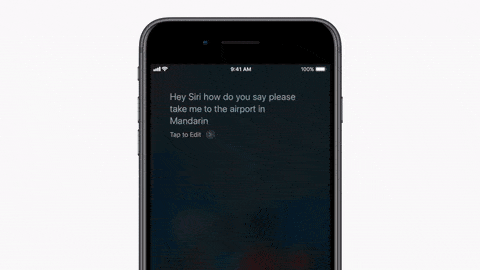
Siri gets a few new features under iOS 11, including the ability to translate phrases into Chinese, French, German, Italian or Spanish. Simply say “how do you say” plus your desired phrase ending with “in Spanish” or your choice of language and Siri will answer, as long as you have an internet connection.
5. Type to Siri
If you hate talking to Siri, but you’d still like to ask questions or perform actions using the keyboard, now you can. Activate the “Type to Siri” feature within accessibility settings. It’s much slower, and if you’re not careful Siri will respond via voice (there’s a setting for that too) but it could be useful.
6. Adblocking
Those ads that follow you all over the internet will soon be a thing of the past in Safari thanks to a new on-by-default feature that stops ad firms from tracking your moves. The ad industry calls it “sabotaging the economic model for the internet”; Apple calls it protecting user privacy.
7. iPad dock
There are a couple of iPad-specific changes within iOS 11, including a new multi-tasking system. The most obvious change is a new dock, which much like the dock from Mac OS is ever present and can be invoked by swiping up from the bottom of the screen.
From there you can drag and drop apps to initiate multitasking, with your choice of recently opened apps or a permanent roster of your favourites.
8. Swipe down on keyboard
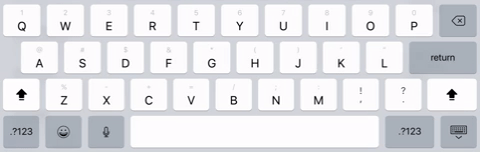
Another iPad-specific change is the ability to swipe down on virtual keyboard keys to get to alternative characters. Swipe down on the full stop for the question mark, or the letter “r” for the number 4. It’s quite a lot faster for one-handed typing than stretching to hold shift and pressing the correct key.
guardian.co.uk © Guardian News & Media Limited 2010
Published via the Guardian News Feed plugin for WordPress.
iOS 11: the eight best new features for your iPhone and iPadhttps://goo.gl/EvBjj9











0 comments:
Post a Comment