Microsoft Word 2007, 2010, 2013 Question and Answer
Following are the top most frequently asked questions and answers about Microsoft Office word. This questions are for Microsoft Office word 2007 , Microsoft Office word 2010 and Microsoft Office word 2013.
If you want to download Latest Excel Application please visit Microsoft Office official site.
1) What is the shortcut key to insert current date and time in Microsoft Word ?
| Shift + Alt + D | Insert the current date. |
| Shift + Alt + T | Insert the current time. |
2) What is water mark in word document ?
Watermarks are text or pictures that appear behind document text. They often add interest or identify the document status, such as marking a document as a Draft. You can see watermarks in Print Layout view and Full Screen Reading view or in a printed document.
Watermarks can be viewed only in Print Layout and Full Screen Reading views and on the printed page.
You can insert a predesigned watermark from a gallery of watermark text, or you can insert a watermark with custom text.
Insert a text watermarkWatermarks can be viewed only in Print Layout and Full Screen Reading views and on the printed page.You can insert a predesigned watermark from a gallery of watermark text, or you can insert a watermark with custom text. - On the Page Layout tab, in the Page Background group, click Watermark.
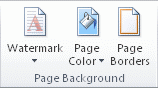
- Do one of the following:
- Click a predesigned watermark, such as Confidential or Urgent, in the gallery of watermarks.
- Click Custom Watermark, click Text watermark and then select or type the text that you want. You can also format the text.
- To view a watermark as it will appear on the printed page, use Print Layout view.
2.Turn a picture into a watermarkYou can turn a picture, clip art, or a photo into a watermark that you can use to brand or decorate a document. - On the Page Layout tab, in the Page Background group, click Watermark.
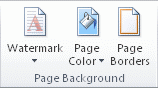
- Click Custom Watermark.
- Click Picture watermark, and then click Select Picture.
- Select the picture that you want, and then click Insert.
- Select a percentage under Scale to insert the picture at a particular size
- Select the Washout check box to lighten the picture so that it doesn’t interfere with text.The picture that you selected is applied as a watermark to the entire document.
- On the Page Layout tab, in the Page Background group, click Watermark.
3) What is the shortcut key spelling and grammar check in Microsoft Word?
- If you want to spell-check the word, just use the keyboard to select it and press F7.
- If you want to display the thesaurus, then make sure the insertion point is within the word and press Shift+F7.
4) How to view word document in different view?
You can view documents in seven different ways. Each view is optimized for different tasks and presents your document differently. You can switch quickly from one view to another to make your work easier and to access the features that you want to use. Some content or functionality may become inaccessible when you switch from one view to another. If this happens, you can usually restore access to content or functionality by switching back to the previous view.
| View | Description |
| Draft | Use draft view to edit and format text quickly when you don’t have to see how the content looks when you print it.Draft view shows text formatting but simplifies the layout of the page so that you can type and edit quickly. In draft view, some page elements do not appear, such as the boundaries between pages, headers and footers, backgrounds, and pictures that do not have text wrapping style set to In Line with Text. |
| Web layout | Use Web layout view to conceptualize how content appears when it is published to the Web. This view provides an approximation of how content appears, not an exact match.NOTE Web layout view does not contain HTML coding. To convert a document that you create by using Web layout view, save the document as a Web page. |
| Outline | Use outline view to create an outline and manipulate text easily. Move text up and down, expand and collapse levels, change heading levels, or show only one kind of heading level.NOTE If you switch from outline view to another view, the levels disappear. To see the outline levels, switch back to outline view. |
| Print layout | Use print layout view to see the document as it appears on the printed page. Print layout view is the default view when you open a new document.NOTE Switching from print layout view to publishing layout view can make some text uneditable. If this happens, switch back to print layout view, where you can edit all the text. |
| Notebook layout | Use notebook layout view to take notes in a meeting or lecture, create an outline for a project, collect research material, record and play back audio notes, or capture thoughts quickly. The default format for notebook layout view is a list format. If you have Outlook for Mac installed, you can convert any items in your notebook layout view document to an Outlook task.NOTE Notebook layout view is intended primarily for taking notes. When you print a document that you create in notebook layout view, only the content prints. The notebook elements that you see in notebook layout view — such as the rule lines, notebook rings, and tabs — do not print. |
| Publishing layout | Use publishing layout view to create newsletters, brochures, flyers, or other format-rich documents. Publishing layout view includes a standard toolbar that contains a set of the most frequently used commands and elements that are used for format-rich documents. In publishing layout view, you can reorder overlapping objects such as pictures, graphics, and text boxes. In addition, you can turn on ligatures, which gives you quick access to many more fonts. |
| Focus | Use focus view when you want to minimize distractions while working in a reading or authoring mode.NOTE If you are using Office 2011 (version 14.1 or earlier) focus view is called full screen view. For more information about the full screen view in Mac OS X 7 (Lion), see Reduce screen clutter for easier document viewing.NOTE Focus view provides only a basic set of authoring tools and is intended primarily for reading documents. To access the other authoring tools, switch to another view, such as print layout view. |
5) What is Macro in Microsoft Office?
A macro is a series of commands and instructions that you group together as a single command to accomplish a task automatically.
Typical uses for macros are:
- To speed up routine editing and formatting
- To combine multiple commands — for example, to insert a table with a specific size and borders, and with a specific number of rows and columns
- To make an option in a dialog box more accessible
- To automate a complex series of tasks
You can record a sequence of actions, or you can write a macro from scratch by entering Visual Basic for Applications code in the Visual Basic Editor.
Show the Developer tab
- Click the Microsoft Office Button
 , and then click Word Options.
, and then click Word Options. - Click Popular.
- Under Top options for working with Word, select the Show Developer tab in the Ribbon check box.
5) What is the maximum number of pages can create in Microsoft Word 2007 and 2013?
Answer: 32,768
6) What are the minimum and maximum zoom size in Microsoft Document?
Minimum 10
Maximum 500
7) What are the Minimum and Maximum font size of MS Word?
Minimum 1
Maximum 1638
Microsoft Word 2007, 2010, 2013 Question and Answer and Microsoft Word 2007, 2010, 2013 Question and Answer
Microsoft Word 2007, 2010, 2013 Question and Answer












0 comments:
Post a Comment